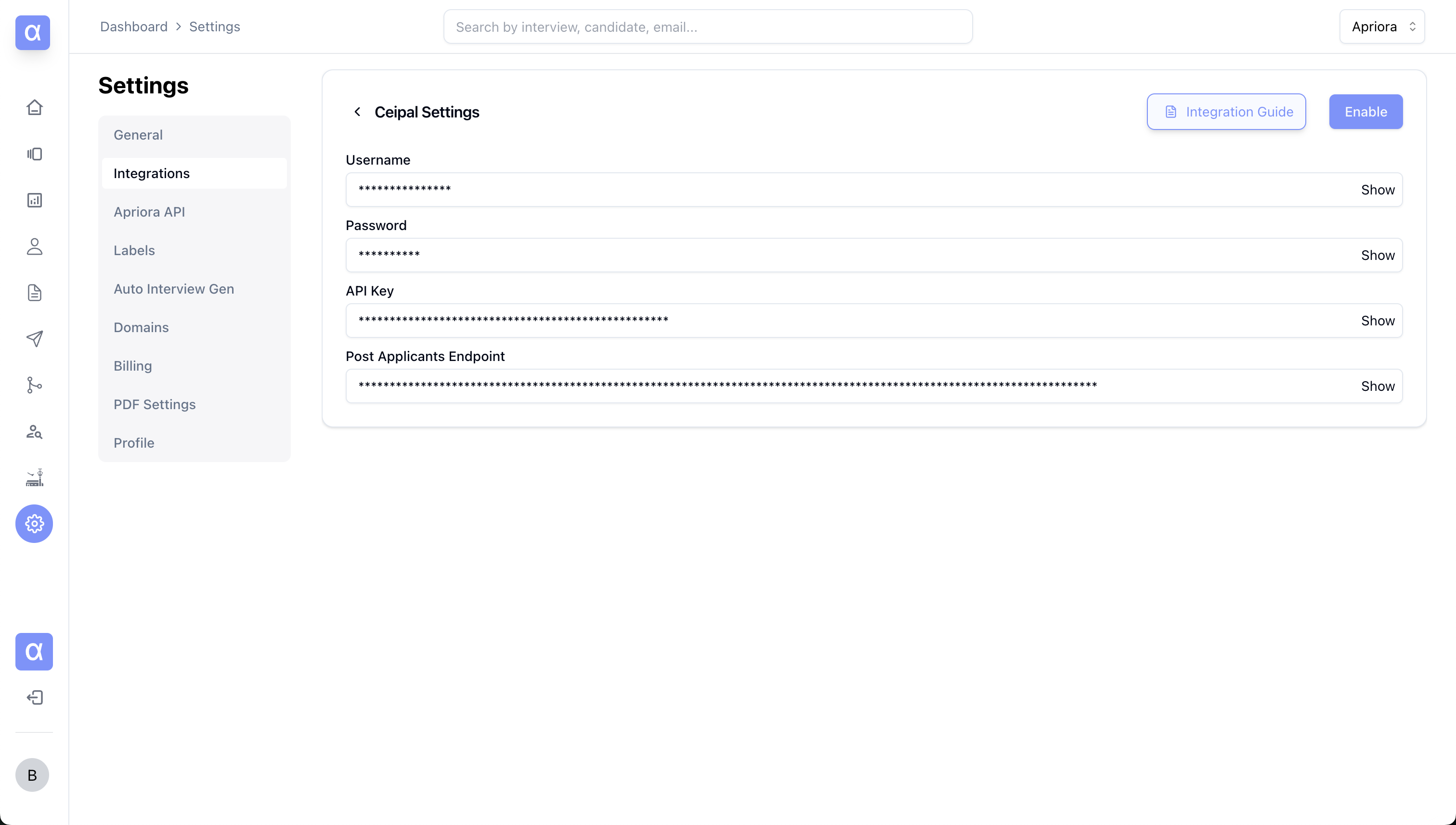Integrations
Ceipal
Integrate Apriora with Ceipal
Overview
Our Ceipal integration automatically creates interviews in Apriora from jobs created in Ceipal. The integration will also handle sending interview invitations to candidate applications received in Ceipal.Key Features of the Integration:
Automated Interview Generation
Alex will automatically generate an interview template for each job created in Ceipal. Information from the job description will be used to generate the interview template.Automated Interview Invites
Alex will automatically send out email invites to all applicants, and handle all interview scheduling.Steps to Integrate:
Follow the steps below to integrate. We will first locate and note the API credentials from Ceipal. We will then create a custom POST route also within Ceipal. Finally we will upload the credentials and POST route to Apriora.1. Retrieve API Credentials From Ceipal
From a Ceipal administrator account, click the profile icon in the top right corner.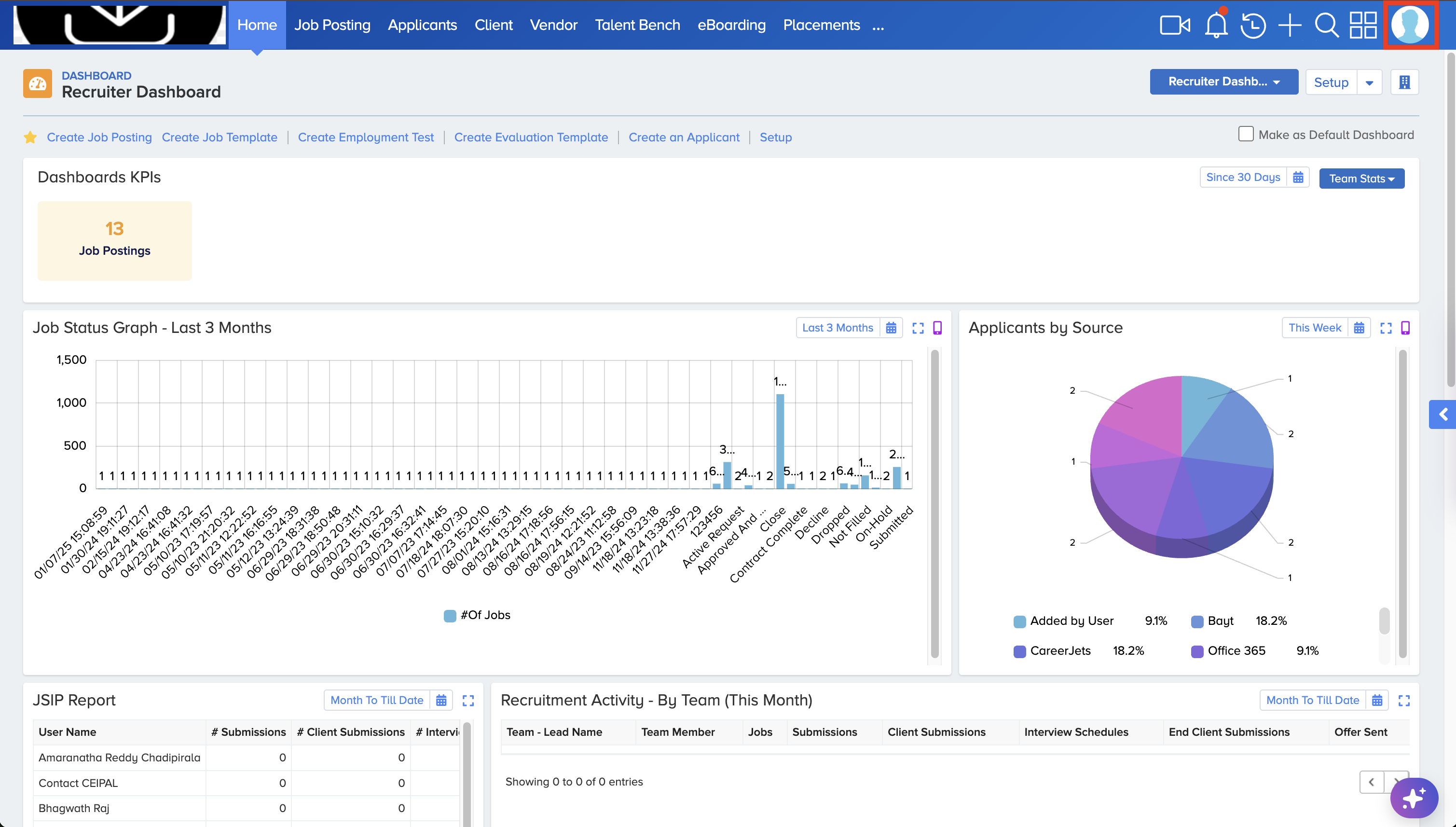 From the dropdown on the right, select Admin Setup. This may open a new tab.
From the dropdown on the right, select Admin Setup. This may open a new tab.
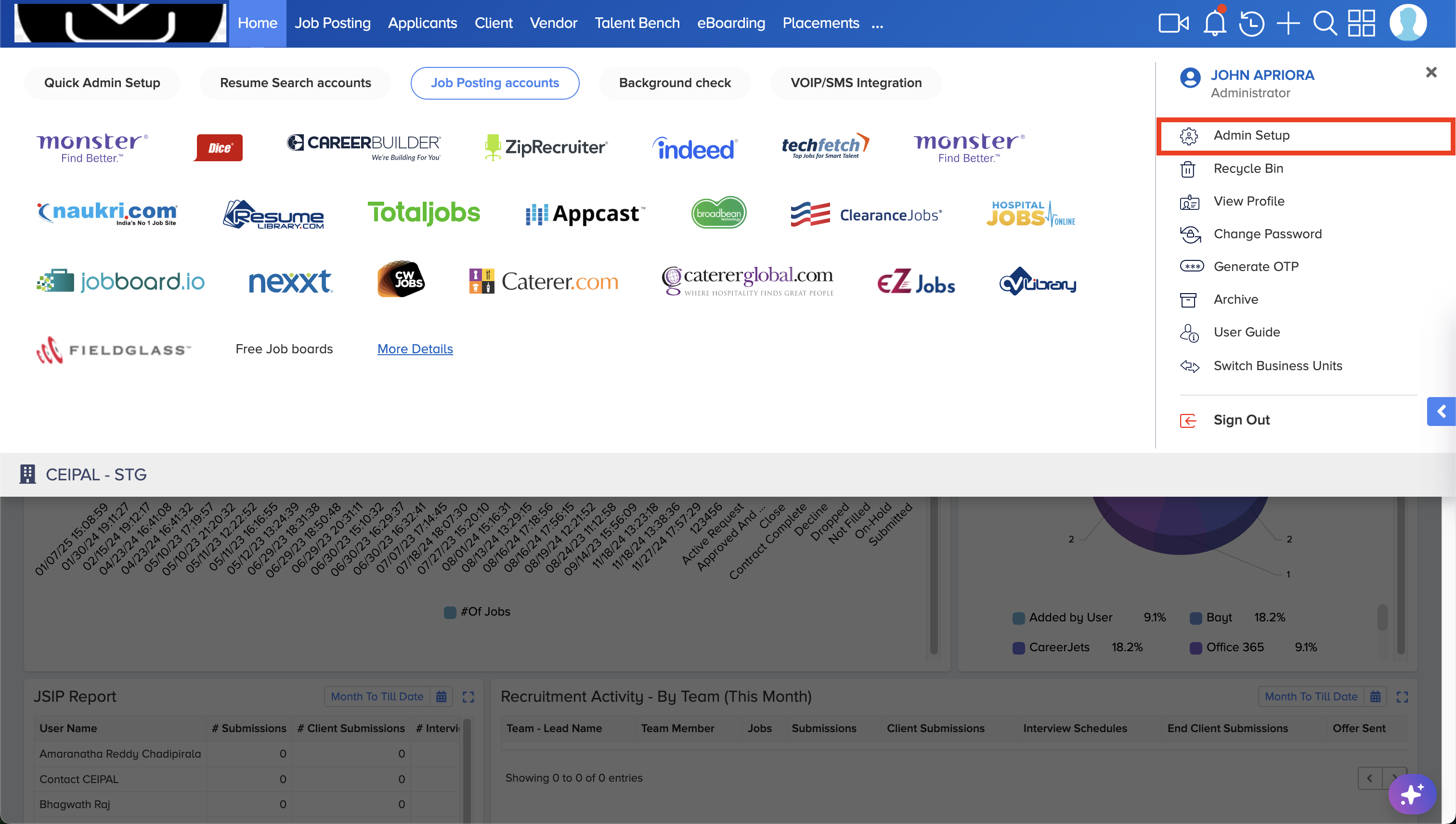 From the Admin Setup page, click API Settings and select API Access Configuration from the dropdown.
From the Admin Setup page, click API Settings and select API Access Configuration from the dropdown.
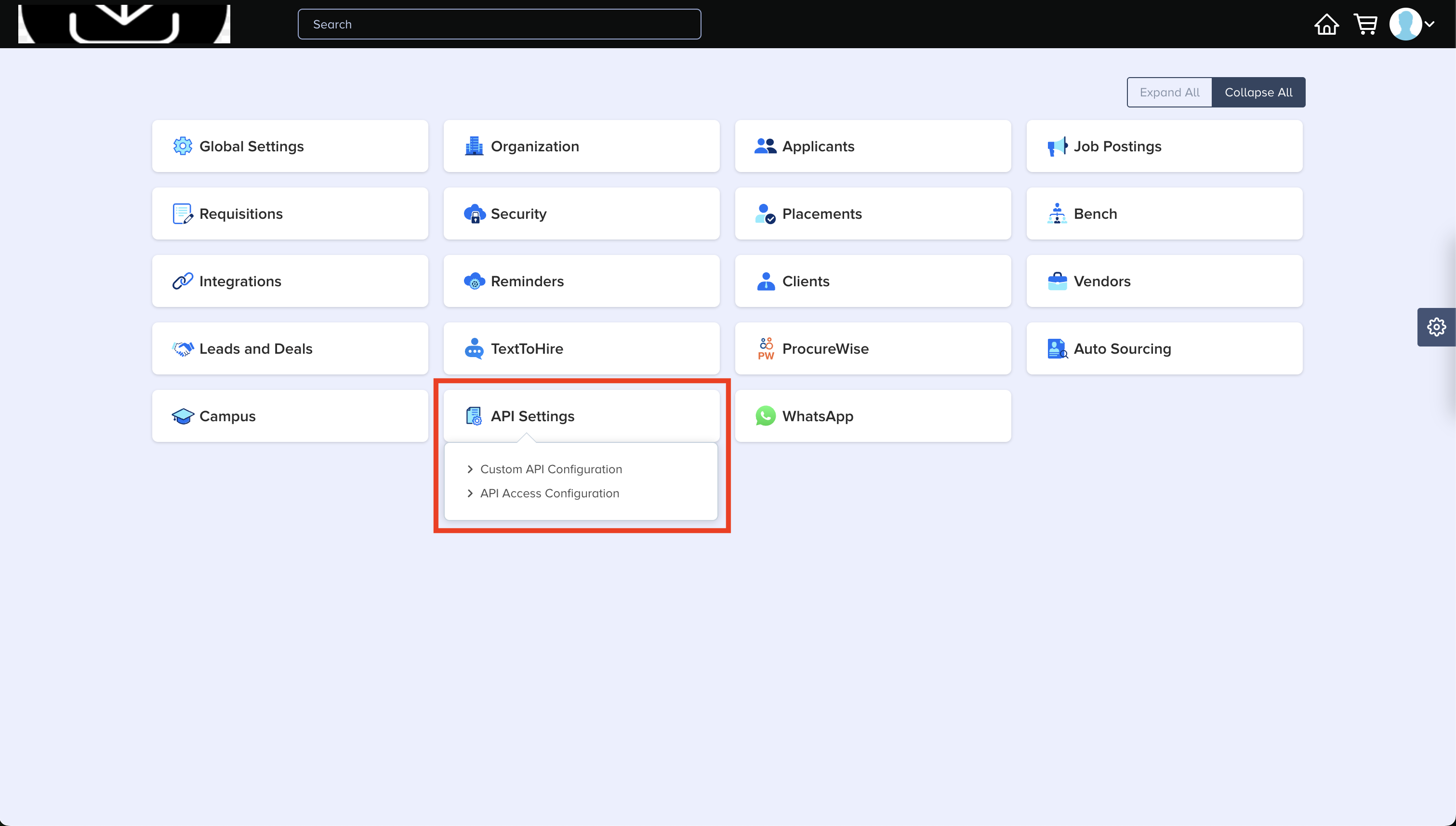 Copy the Username, Password, and Your API Key fields to an empty notepad or doc.
Copy the Username, Password, and Your API Key fields to an empty notepad or doc.
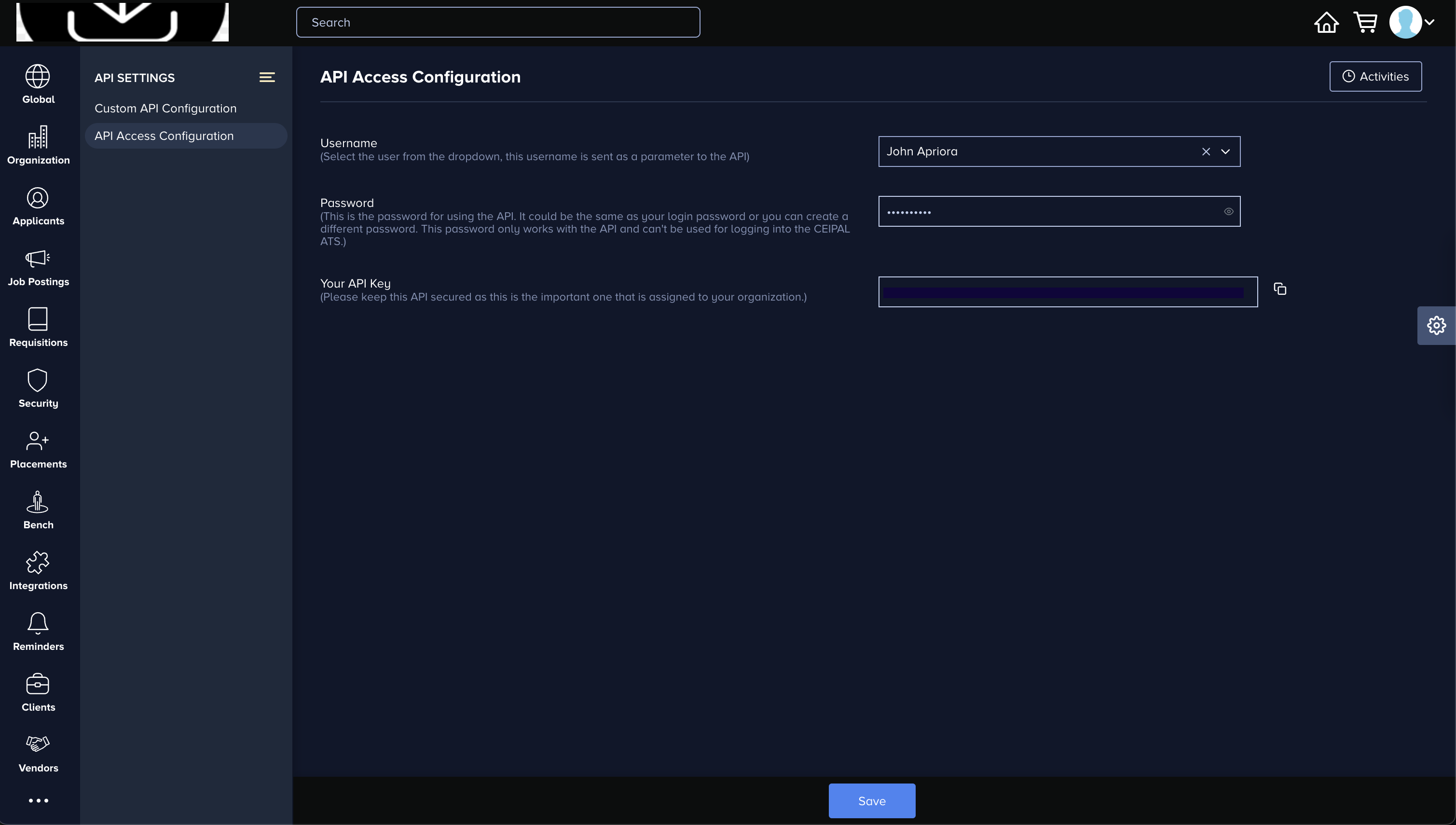
2. Create Custom Applicant Endpoint in Ceipal
Again From the Ceipal Admin Setup page, click API Settings, this time selecting Custom API Configuration. Click the Add button and configure a custom API according to the screenshot below. Make sure to change the module to Applicants, method to POST and check the Send all fields switch. Once completed, click Save. This will navigate you to a new screen.
From this screen, find the endpoint we just created and click edit.
Once completed, click Save. This will navigate you to a new screen.
From this screen, find the endpoint we just created and click edit.
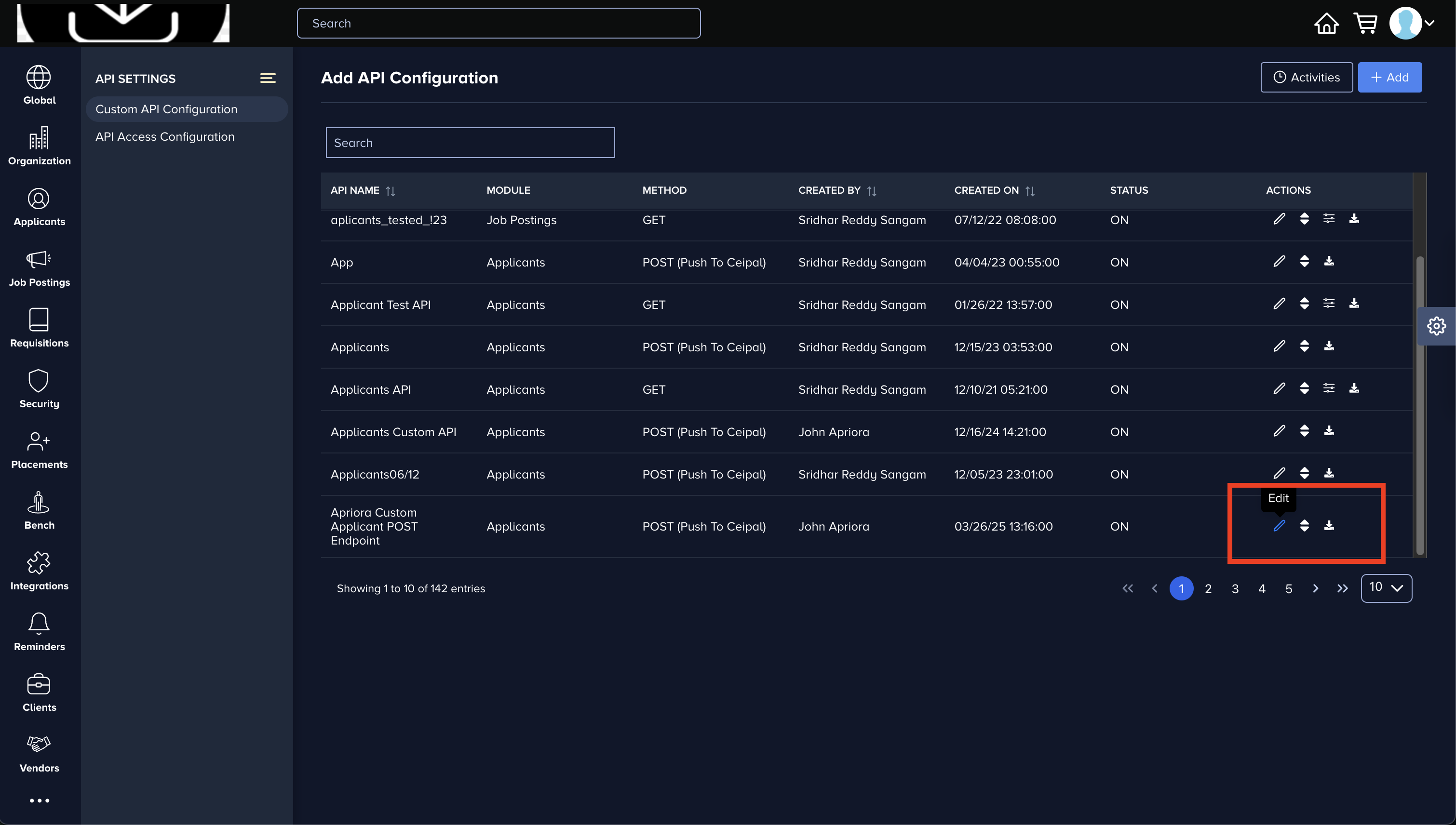 Copy the API Full URL To Use to the same notepad or doc file from the previous step.
Copy the API Full URL To Use to the same notepad or doc file from the previous step.
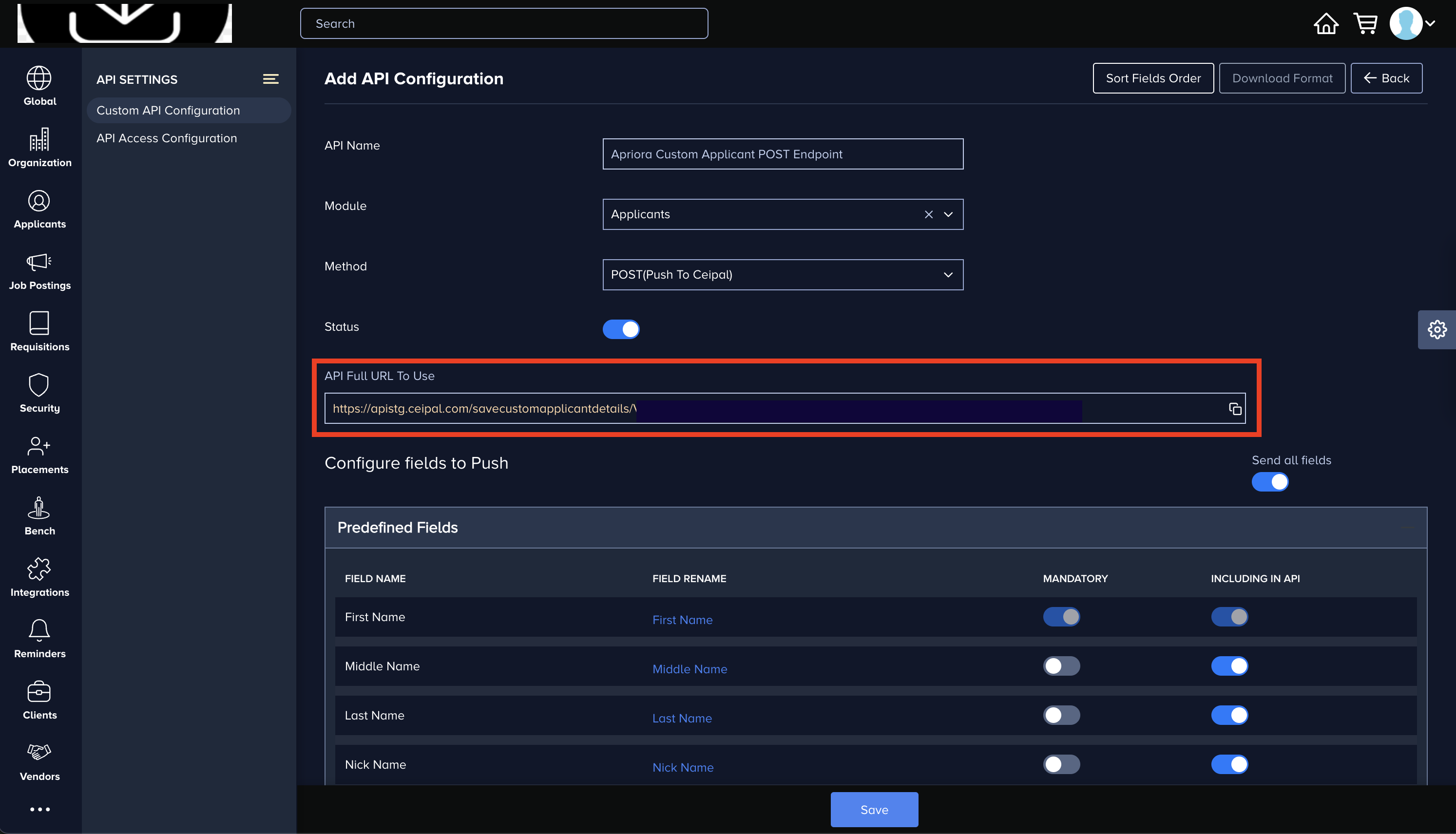
3. Enter API Credentials in Apriora
Once you have all the necessary credentials, you can enter them in the Settings > Integrations > Ceipal page in the Apriora dashboard.