Salesforce
Recruiter Workflow
Invite Candidates to Apriora and Create Jobs from Salesforce
Overview
Apriora’s Integration with Salesforce allows recruiters to directly invite candidates within Salesforce to take our AI interviews. This integration allows for automated scheduling and real-time syncing of interview results and insights back into Salesforce. This guide walks through how to send Apriora interview invitations from Workday, and how the reports sync back to your Workday instance.Prerequisites
- In Apriora, you must have the Salesforce integration enabled
- In Salesforce, you must:
- Create a Connected App to allow Apriora an entry point to make requests via the Salesforce REST API’s.
- Create an API User for Apriora to act on behalf of, to read/write data from your Salesforce.
- Set up necessary permissions for the API User to access your Job object, Job Submission object, and Candidate object.
Configuring Interviews
For each Job that you want to send interviews to candidates for, you need to make sure that you have an Interview in Apriora that is connected to that Job. You can only have one Interview connected to on Job at a time. So for each Job you want to send Apriora Interviews for, you will need a separate interview creaetd in Apriora. To connect a Job to an Apriora Interview, you need to set the External ID of the Interview in Apriora to the Job ID in Salesforce. You can set this while creating the interview, and edit it for an existing interview.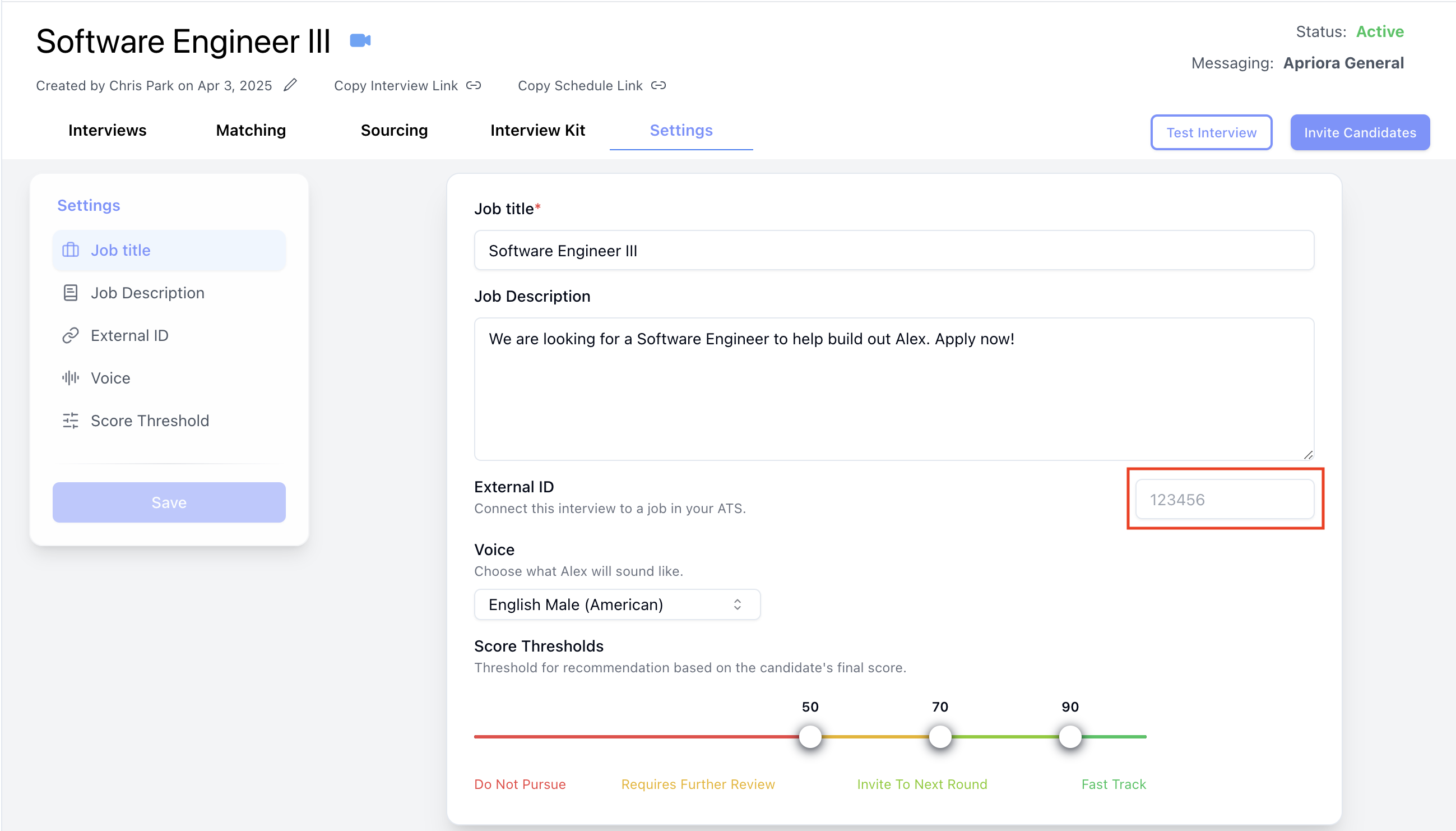
- In Apriora, go to the Interview you want to use for a particular Job.
- Go into the Settings Tab.
- Get the Job ID in Salesforce (Not the Salesforce ID, but the field that you are storing the ID of a Job).
- Click Save to connect the Interview to the Job Requisition
Inviting Candidates
To invite a Candidate from Salesforce, all you need to do is create a new Job Submission/Application within your Salesforce instance.Going back to the setup, this object can be named whatever you want, it just
has to be the object that represents a Candidate’s application to a single
job.
Automatically Generating Jobs
With job generation enabled, simply create a Job in Salesforce, and a corresponding Job will be created in Apriora. Ensure that you have configured your Job object in the integration settings so that we know what object to pull the Job data from.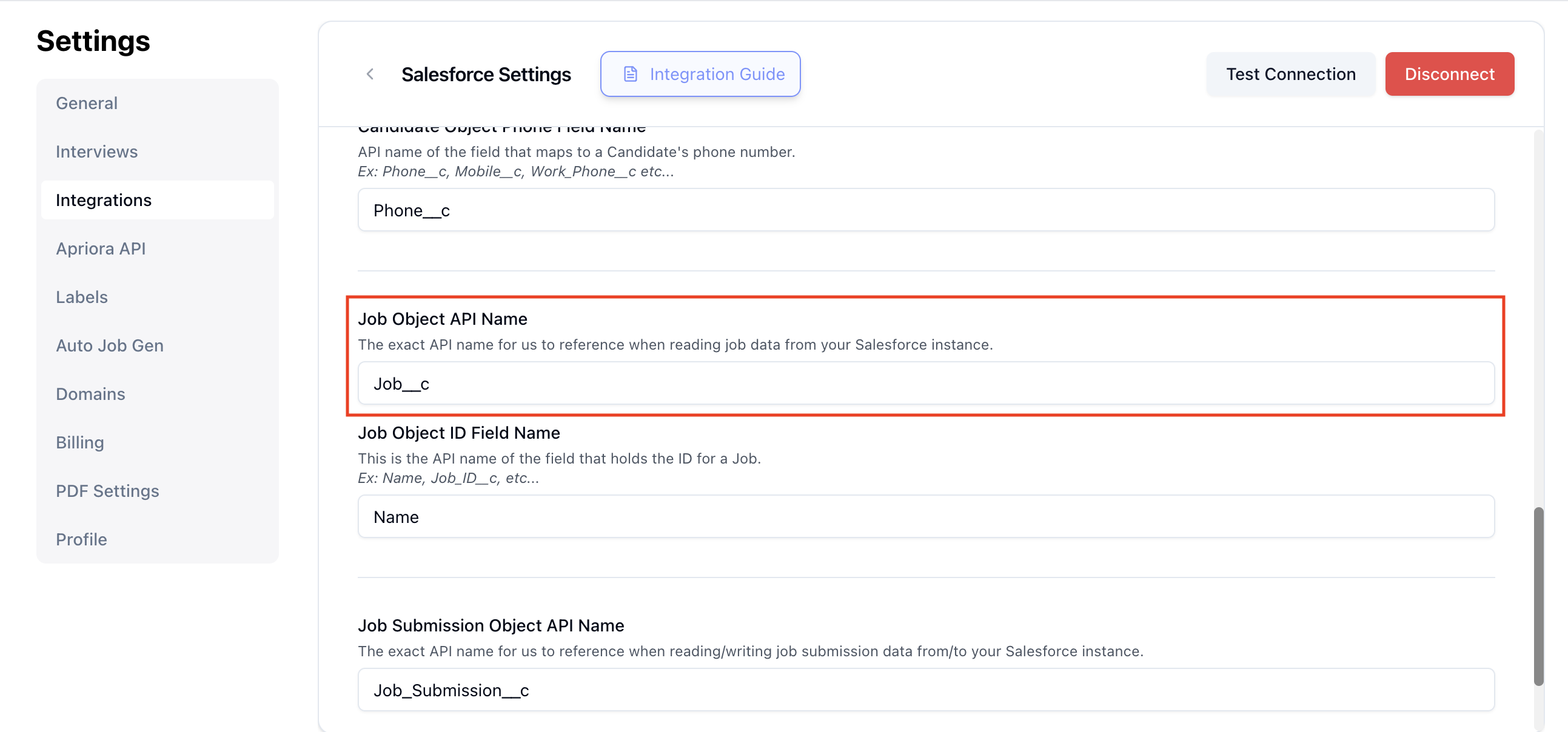
On Interview Completion
When an interview is completed, we will write back the interview report data that Alex generates where you tell us to! You will be able to configure these settings in the Workflow tab once you have enabled Salesforce as your ATS.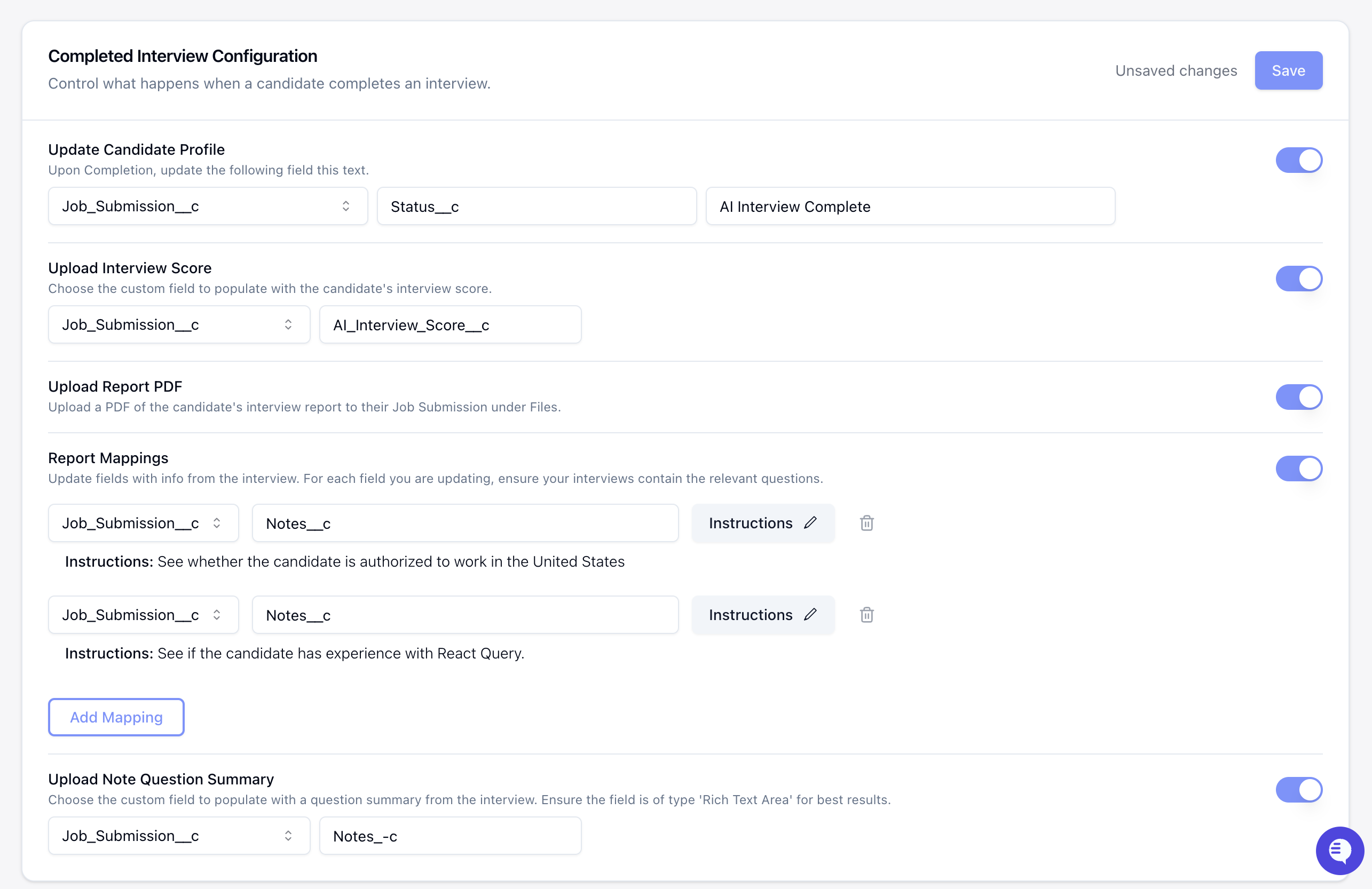
Conclusion
Salesforce is a highly customizable platform that can be used for anything. In the context of an ATS, you just need to configure it and let us know how you’ve done so! Because of the non-opinionated nature of Salesforce objects, make sure that the API Names you input are accurate and relate to the exact fields you want us to read/write to. For object/custom object API Names, you can easily find them in the Object Manager and for the fields/custom fields, you can simply click into the object to find these.If you have any questions or issues, please reach out to [email protected].

