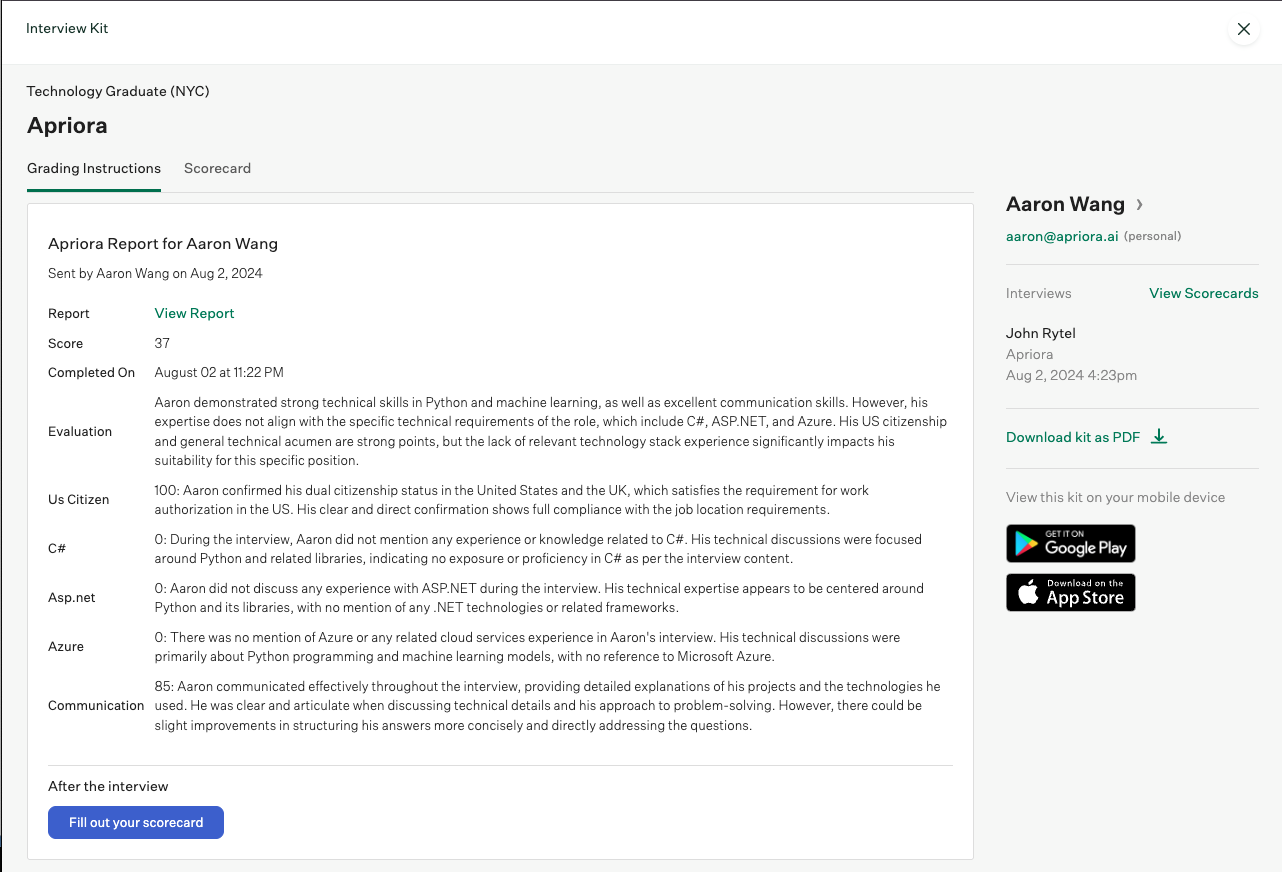Integrations
Greenhouse
Integrate Apriora with Greenhouse
Overview
Our Greenhouse integration allows you to connect Greenhouse jobs to Apriora jobs. Candidates can move into an Apriora stage within Greenhouse, which allows you to invite them to an AI interview. Once completed, their score and a detailed report will upload to Greenhouse.What we need from you
Navigate to the Settings tab in the Apriora app. Click Integrations on from the left-hand side menu. On the next screen, select Greenhouse. From there:- Copy the API Key and send it to your Greenhouse Account Manager.
- They will input the key into Greenhouse, which can take up to 24-48 hours.
-
Once connected, a new Apriora stage will be available for you to use in Greenhouse.
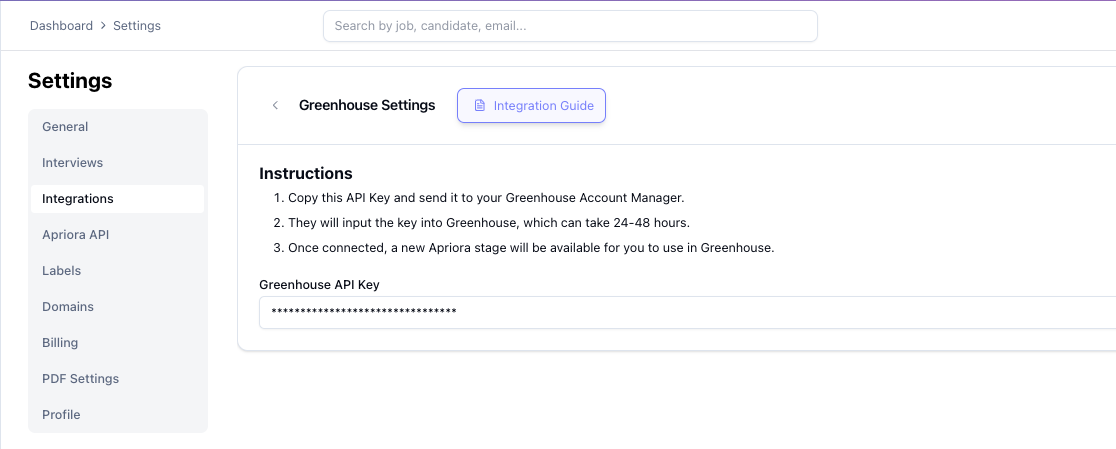
Add AI Interviews to a Greenhouse Job
Once your integration is connected, you will be able to add Apriora as a stage within your Greenhouse job.- Create an Job Interview within Apriora that you want to use to interview candidates for the Job within Greenhouse. See our docs on Creating an AI Job Interview for details.
- Make sure you have Connected your Domain and reviewed your default Messaging. This will allow candidate invitations to function properly.
- Now head to the specific Job page within Greenhouse.
- Go to Job Setup > Interview Plan > Add stage.
- In the modal that pops up, select Apriora from the list of stages. The Apriora stage will be visible once the Apriora API key has been connected by Greenhouse.
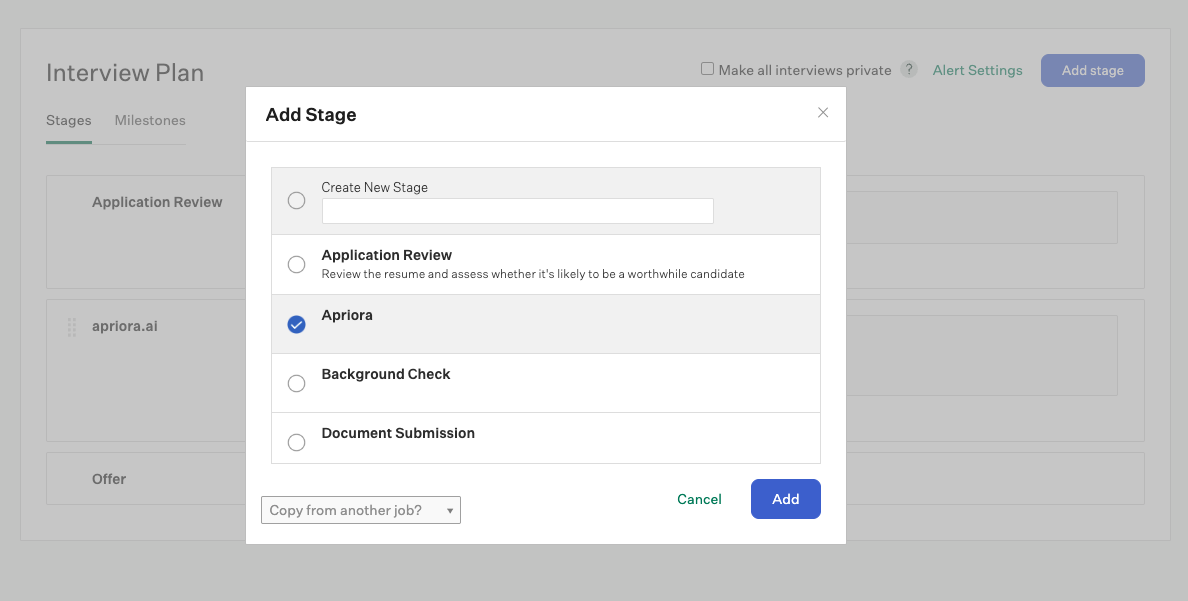
- Once added, you can drag the Apriora stage to any position within the Interview plan.
- This will automatically update the Job Pipeline, such that the Apriora stage is visible within the Pipeline.
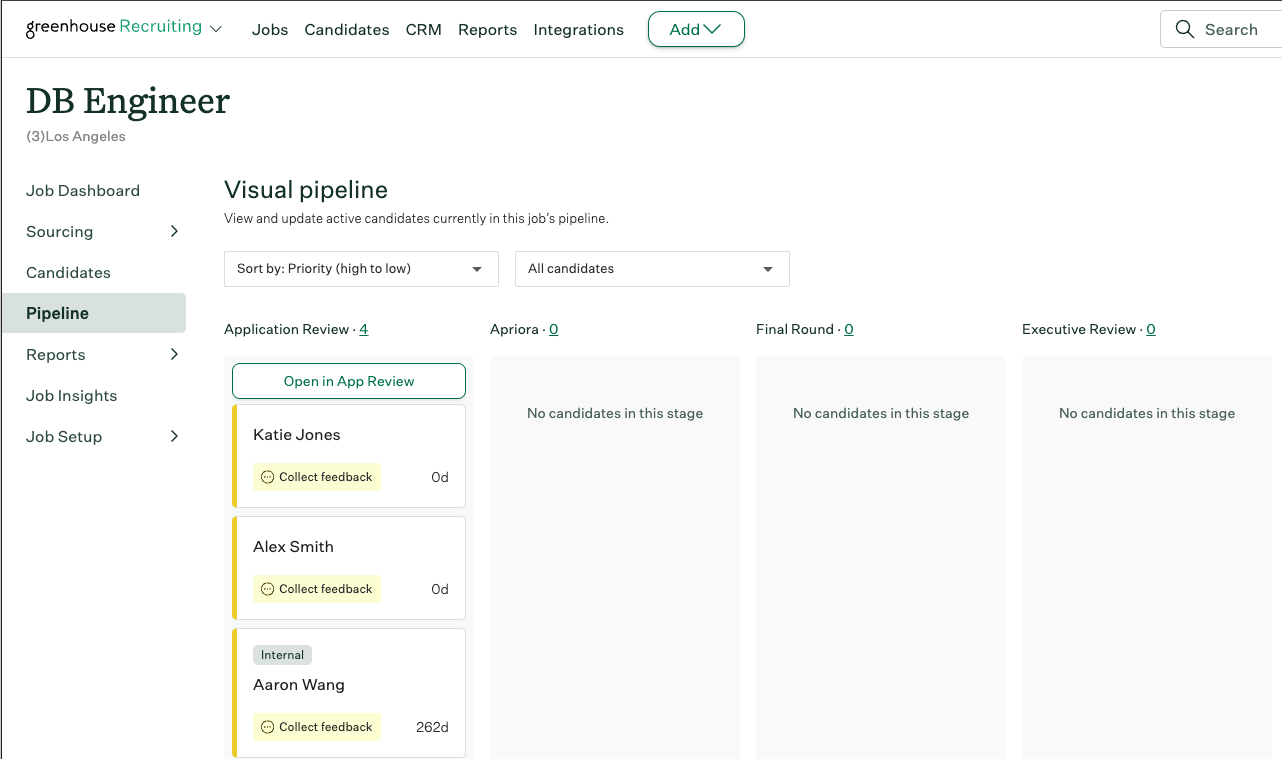 Next, you must a) move candidates to the Apriora stage AND b) send them the Apriora invite.
Next, you must a) move candidates to the Apriora stage AND b) send them the Apriora invite.
-
To invite candidates Individually:
- Drag a candidate’s card into the Apriora stage.
- Click their candidate card. From their candidate profile, click Send test to candidate, which is hyperlinked on the right hand side**.** This will pop up a Send test modal. Select the appropriate Apriora Job (Test) from the dropdown box and assign the grader. Click Send test.
-
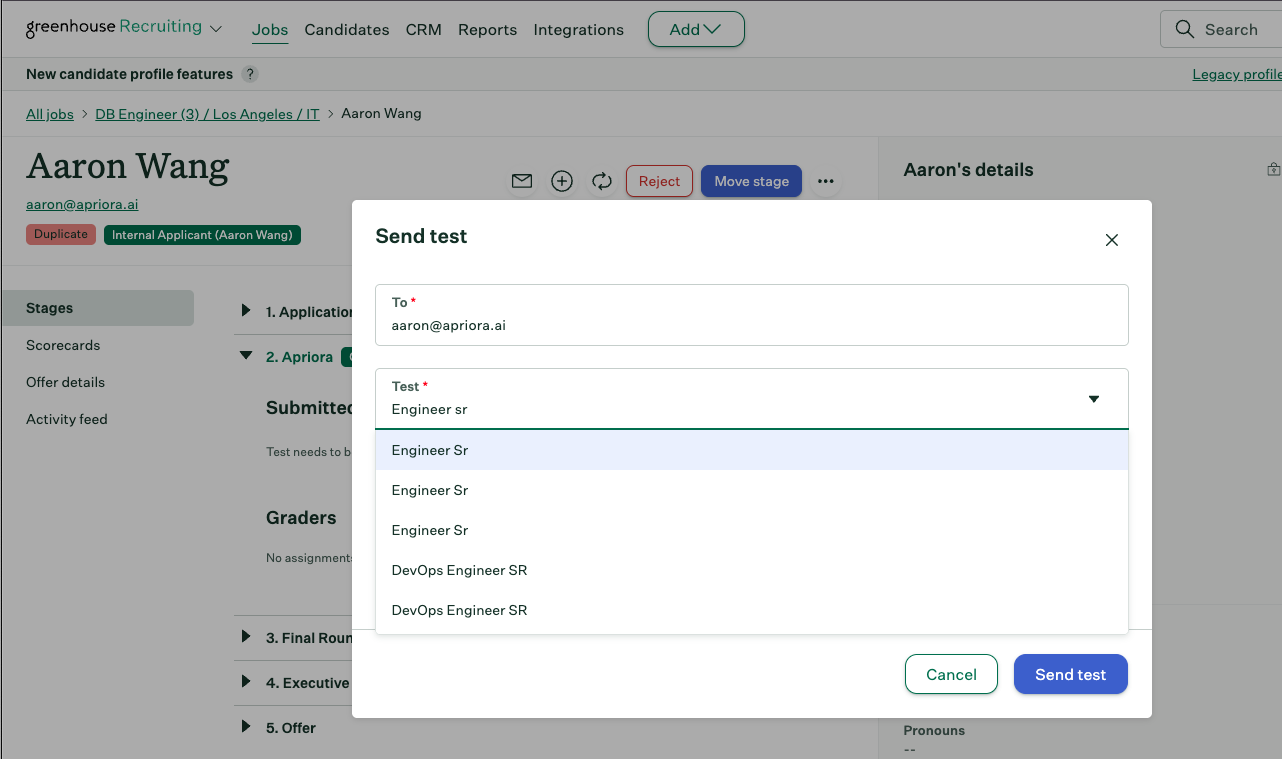 To invite candidates in bulk:
To invite candidates in bulk:
-
Click the Pipeline stage before the Apriora stage, typically Application Review. In the top right, click Bulk Actions > Select All > Edit Selected > Move to Another Stage (under Candidates). This will pop up a Modal where you will select Apriora.
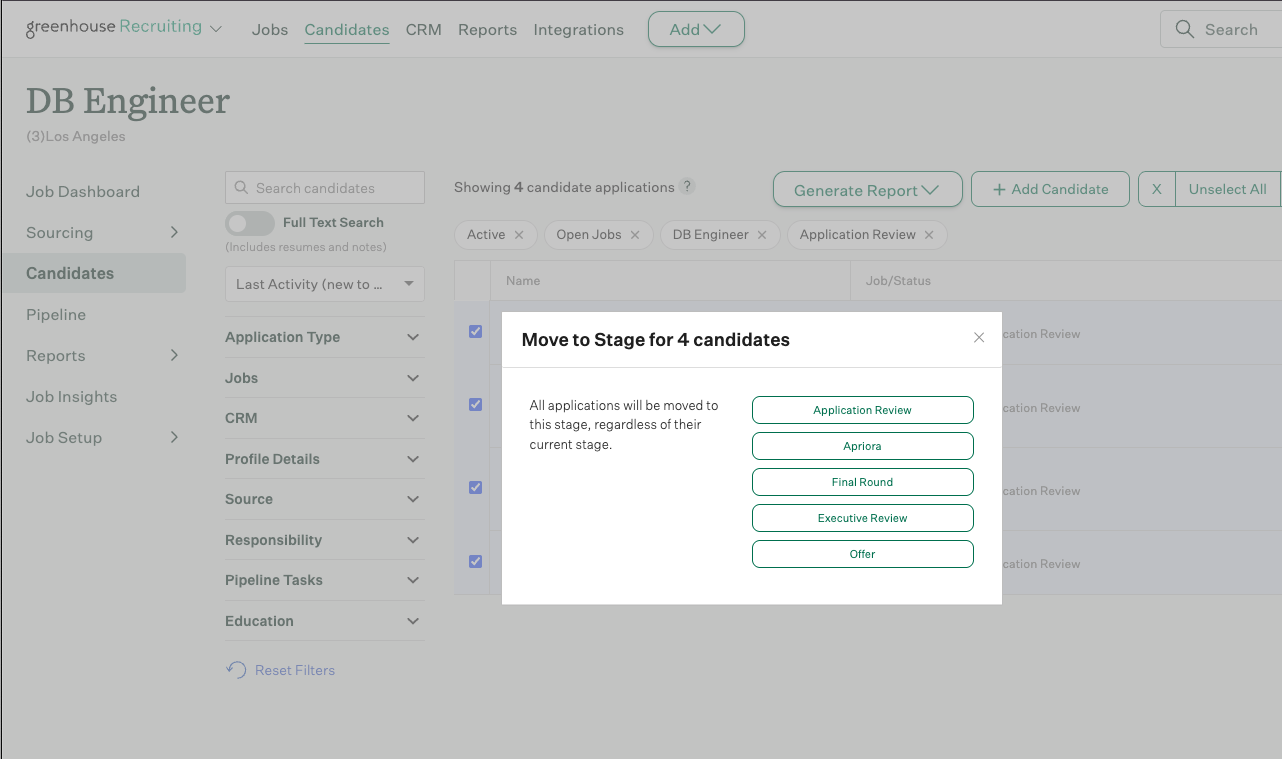
-
Now, go to the Pipeline Tasks filter on the left under Responsibility. Select To Be Sent. After that, click Bulk Actions > Select All > Edit Selected > Send Tests (under Action). Next, select the Apriora Job (Test) and the grader. Click Send Test.
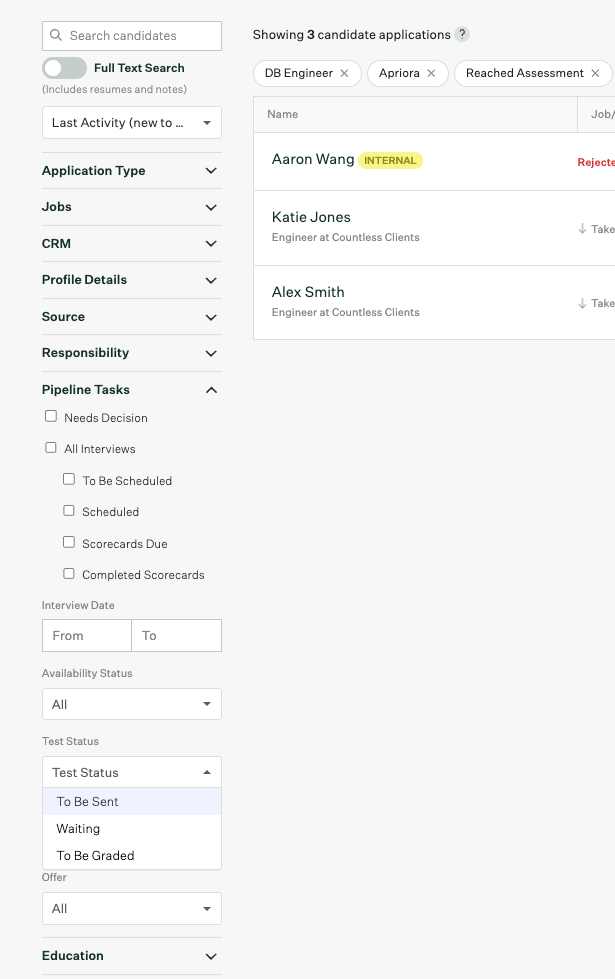
-
Click the Pipeline stage before the Apriora stage, typically Application Review. In the top right, click Bulk Actions > Select All > Edit Selected > Move to Another Stage (under Candidates). This will pop up a Modal where you will select Apriora.
- By clicking Send Test, the candidate will get an email from Apriora, based on the Messaging assigned to that Apriora Job. The candidate’s status will also update to Pending.
- Once the candidate has completed their AI interview, their status will update to Completed and their test score and report will be uploaded to Greenhouse.
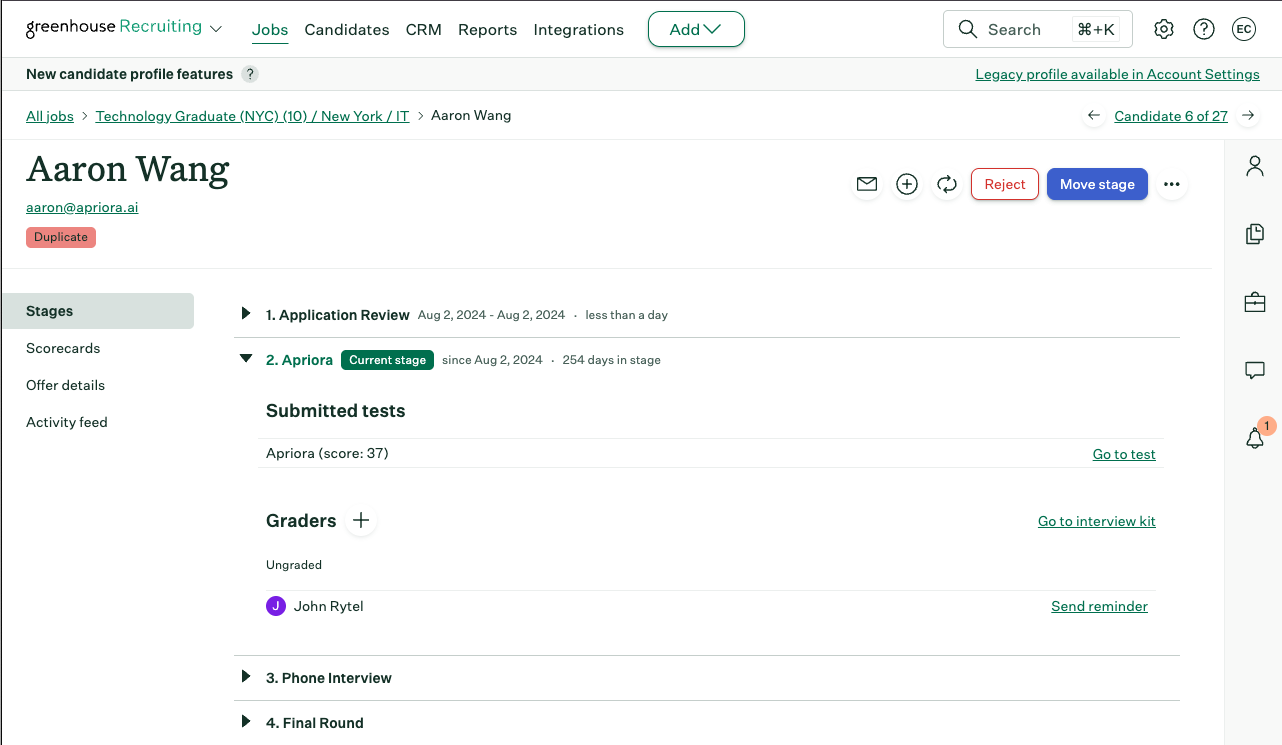
- Navigate to the Interview kit to see the Apriora report, which contains:
- Overall Score
- Evaluation Summary
- Skill Scores
- Skill Summaries
- Link to the Report within Apriora