Workday
Recruiter Workflow
Invite Candidates to Apriora Interviews from Workday
Overview
Apriora’s Integration with Workday allows recruiters to directly invite candidates within the Workday Recruiting portal to take our AI interviews. This integration allows for automated scheduling and real-time syncing of interview results and insights back into Workday. This guide walks through how to send Apriora interview invitations from Workday, and how the reports sync back to your Workday instance.Prerequisites
- In Apriora, you must have a Workday integration enabled
- In Workday, you must be logged into an account with access to Workday Recruiting and relevant permissions
Configuring Interviews
For each Job Requisition that you want to send interviews to candidates for, you need to make sure that you have an Interview in Apriora that is connected to that Job Requisition. You can only have one Interview connected to one Job Requisition at a time. So for each Job you want to send Apriora Interviews for, you will need a seperate Interview created in Apriora. To connect a Job Requisition to an Apriora Interview, you need to set the External ID of the Interview in Apriora to the the Job Requisition ID. You can set this while creating the interview, and edit it for an existing interview.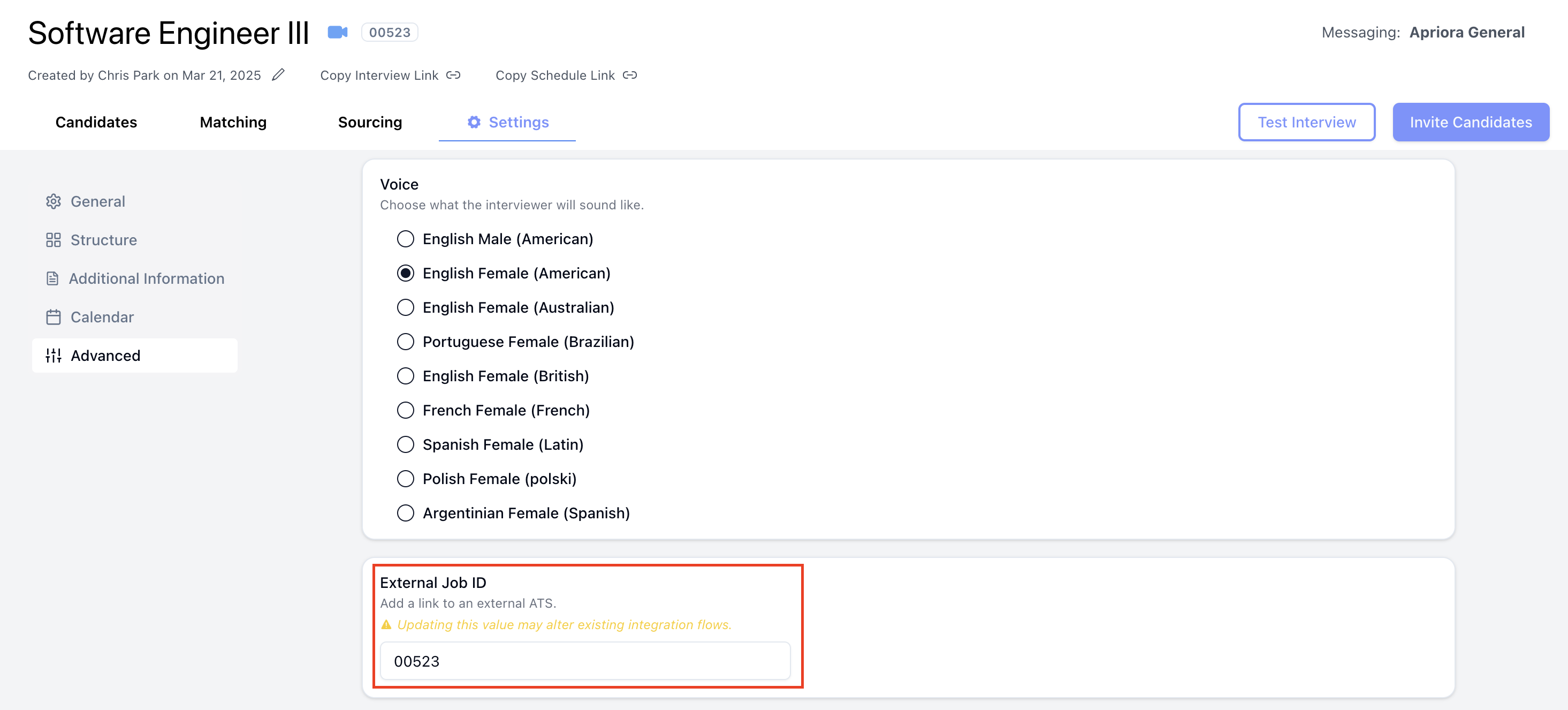
- In Apriora, go to the Interview you want to use for a particular Job.
- Go into the Settings Tab, and go into the Advanced section.
- Get the Job Requesition ID (
R-XXXXX). Paste in the number afterR-into the External ID field. - Click Save to connect the Interview to the Job Requisition
Inviting Candidates
In Workday Recruiting, search for any open Job Requisition that has an interview attached to it in Apriora. You can do this using the View Job Requisition report.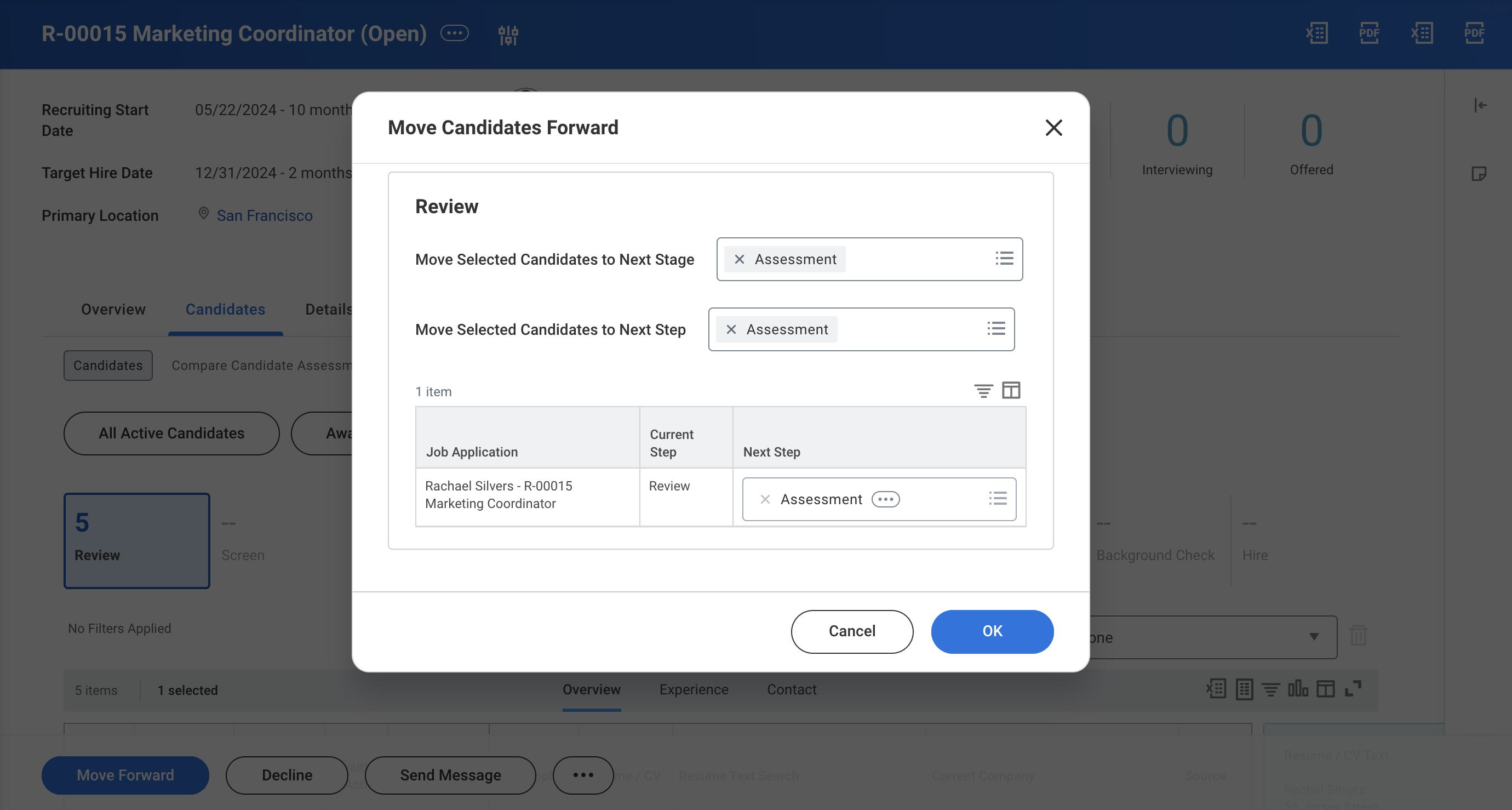
- Once you are in the Job Requisition page, click into the Candidates tab.
- Choose the candidate you want to invite for an Apriora interview. The selected candidate’s Step / Disposition needs to be
Review. - Click the Move Forward button.
- Make sure the Move Selected Candidates to Next Stage field is set to
Assessment. - Make sure the Move Selected Candidates to Next Step field is set to
Assessment. - Click OK to move the candidate to the Assessment state.
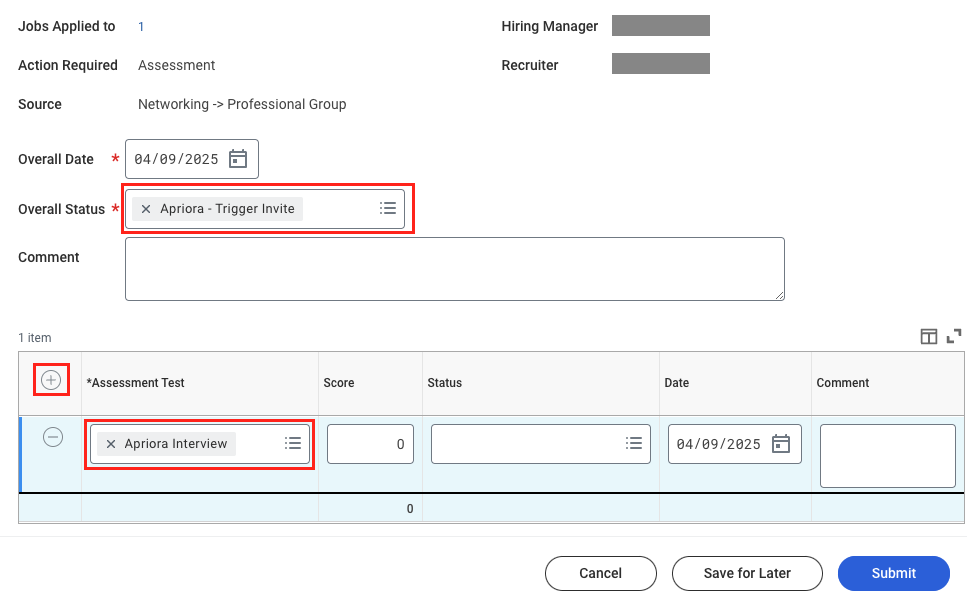
- After moving the candidate to the Assessment state, open the new Assess Candidate inbox entry.
- Set the Overall Date to the current date.
- Set the Overall Status to be
Apriora - Trigger Invite. - Add an Assessment in the table at the bottom, by selecting Apriora Interview from the lists of available Assessments.
- Click Submit to initiate the Assessment for the candidate.
Status Progression
When the Overall Status isApriora - Trigger Invite this tells Apriora to invite this Candidate. Apriora checks for invitations to send out every 10 minutes.
If the Job Requisition doesn’t have a related Interview in Apriora, the
Overall Status will be set to
Apriora - Error. A recruiter can recover
from this state, by connecting an Interview in Apriora to a Job Requisition
and updating status back to Apriora - Trigger InviteApriora - Triggered, and the Assessment Status is set to Apriora - Invite Sent.
If your Messaging is configured to send out the Scheduling link, once the Candidate schedules their interview, the Assessment Status is updated to Apriora - Interview Scheduled. The comment will include when the interview is scheduled for. If a candidate misses their scheduled interview, their status will be set to Apriora - Interview Missed.
A candidate who doesn’t complete their interview within 96 hours of starting it, will be marked as INCOMPLETE in Apriora, and the Assessment Status will be set to Apriora - Interview Incomplete.
When the candidate completes the interview and it gets evaluated, the Assessment Status is updated to Apriora - Interview Complete.
At this point Assessment Test will be visible with:
- Status:
Apriora - Interview Complete - Score: The overall score (0-100)
- Comment: The overall feedback from the interview
- Results URL: Link to the candidate’s report within Apriora. You must have an Apriora account to access this report.
Apriora - ShortlistedApriora - Rejected

